Quickly Create Effective SampleManager LIMS™ v12.3 Dashboards
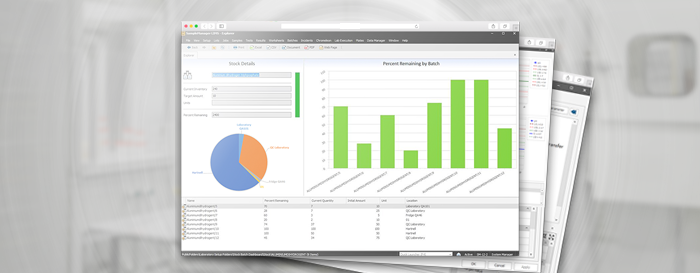
The addition of dashboarding functionality to laboratory informatics tools has opened new possibilities for data analysis, visualization, and use. An effective dashboard organizes and displays important information from multiple data sources in one easily accessible location.
Dashboard creation tools in SampleManager LIMS™ have been improved with the release of version 12.3. In this blog, we will look at the new improvements and discuss the different ways that users can make the dashboards that serve their needs.
Learn More: Read our white paper on critical aspects of SampleManager LIMS upgrades
Dashboard Options in SampleManager LIMS™
Since version 10, SampleManager has included a number of useful dashboards as a standard feature. However, dashboards are personal, and what is useful for one organization might not be as useful for another. It is always good to know how to customize dashboards to serve discrete needs.
SampleManager v12.3 provides a number of ways to create dashboards. Users can add a dashboard using the new Dashboard Definition tool, or modify the standard system dashboards, or create a new dashboard using the forms editor and C# customization tools.
Creating a new dashboard or modifying an existing dashboard using C# and Forms Editor is not a simple task, and requires developer resources. Up to now, this has been a limitation on SampleManager dashboarding. However, the integrated Dashboard Definition tool in SampleManager v12.3 makes it very possible for experienced users and admins, who are not necessarily developers, to quickly create and deploy new dashboards in SampleManager.
Building a Dashboard with Dashboard Definition and Widgets
Version 12.3 is the first release of SampleManager LIMS that offers the Dashboard Definition tool. It has some limitations, but this dashboard functionality is expected to be enhanced in the following versions of SampleManager LIMS so that it will become a very powerful tool for data visualization and dashboarding.
The Dashboard Definition tool has a simple click-and-choose interface to add and position dashboard widgets. A widget is a space in the dashboard where elements can be placed such as a chart or a table. The first step is to set a number of locations for widgets by adding rows and columns. A widget is the space in the dashboard where elements can be placed. For example, one row with two columns would require two widgets to be added.
Widgets can be created by adding them from the interface or by copying existing widgets and modifying them using Laboratory Table Editor functionality. The initial list of widgets available out of the box with version 12.3 includes Pie Chart, Explorer Grid, Report Template Viewer, and action buttons.
Example 1: Simple Status Dashboard
For our first example, there are two rows, each with one column. The top row contains a pie chart that counts the samples at each status. Below that is an Explorer listing samples that meet the Explorer Grid’s saved Criteria selection. The pie chart widget can also have a Criteria selection applied to filter the data counted.
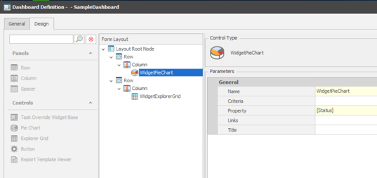
When linked to a SampleManager LIMS Explorer folder, the configured simple status dashboard looks like Image 2.
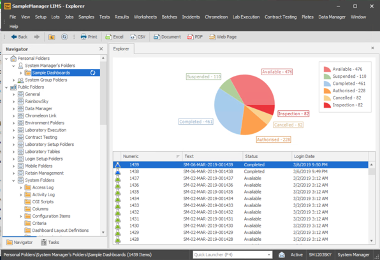
Example 2: Status Dashboard with Report
For the second example there are two rows, but this time a second column has been added to the top row to display a report template’s output.
This dashboard configuration has three widgets, two in the top row and one Explorer Grid taking up the whole bottom row.
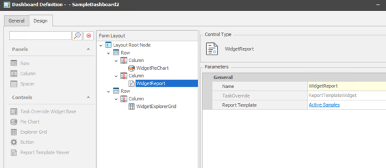
As you can see in Image 4, the layout on display in the Explorer shows the status pie chart and the standard Active Samples report. The full functionality of Report Templates is available for the reports and can include data listings, charts of many kinds (XY, Bubble, etc.), and other data visualization elements. A default C# task is assigned but can be overridden by custom code to provide more tailored reporting content.
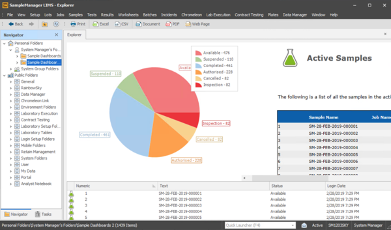
SampleManager LIMS™ Dashboard Limitations
By our earlier definition of an effective dashboard, the new Dashboard Definition tool is a step in the right direction, but has room for improvement. The new tool organizes and displays important information from multiple data sources in one easily accessible location, allowing users to act on the information presented on the Explorer Grid. However, the capability to drill down into the data for context and supporting data does not come with this update out of the box.
The second limitation is that the widgets on the dashboard are not synchronized with each other. For example, the contents of a report or pie chart are independent of the contents of the other widgets, and of the Explorer Grid that is part of the dashboard. For example, the data listed in the pie chart is not the same as the data in the Explorer Grid.
These known limitations are already listed for improvement in future releases by the vendor. How soon they will be addressed is not known at the moment, but the next release of SampleManager LIMS is expected to address some of them.
At the moment the solution to these limitations is to use C# and the Forms development tools available in SampleManager to tune dashboards by adding more control and data sharing code. For example, with C# code it is possible to select a pie chart segment, have it pull out from the pie, and use that selection to filter the data displayed in the grid below. With custom code, additional prompt fields can be added, like data ranges or other prompts to filter the data displayed on the dashboard.

CSols consultants are experts at configuring all aspects of SampleManager LIMS using the configuration/customization tools: C#, Forms, VGL, and Report Templates. Reach out if you’re ready for help to design and build the dashboards you need.
Share your thoughts on SampleManager LIMS v12.3 dashboards in the comments below. What would you like to do with a dashboard?
Comments